$58.64 Original price was: $58.64.$3.13Current price is: $3.13.
| Old versions | Status | Download |
|---|---|---|
| Coupons for Booknetic GPL v1.2.2 | MEMBERSHIP | Join Now |
Coupons for Booknetic Addon GPL Overview:
With the Booknetic plugin, you can provide specific discount coupons for your customers.
Go to the Coupons menu and click on the ADD COUPON button to add a coupon.
Code: You add a random code for a coupon. If you give this code to your customers, they use this code to activate a coupon. Make sure that the code you entered does not have another coupon.
Discount: You can make two types of discounts with coupons by adding a percentage or a concrete price. For example, there’s a 20% or $25 discount to customers who use this coupon.
Applies date from: If you want the coupon to be active from a specific date, please click that date in this section. Otherwise, keep it empty. Customers will not be able to use the coupon earlier than the selected date.
Applies date to If you want your coupon to be active to a certain date, set the date here. Otherwise, keep it empty. Customers will not be able to use this coupon later than the selected date.
Usage limit: If you wish to limit your coupon usage, enter the amount here. Otherwise, keep it empty. For example, only 20 customers can benefit from this coupon.
Once per customer: If a customer can benefit from this coupon once, you should activate this checkbox.
Services filter: You can add your services with this option if you want this coupon to apply for specific services. Otherwise, keep it empty, and the coupon will apply to all available services.
Staff filter: The same as services, you can add your staff with this option if you want this coupon to apply for specific staff. Otherwise, keep it empty, and the coupon will apply to all available staff.
After filling in all details, you can add your coupon to the list by clicking the ADD COUPON button.
You can filter the coupons with easy search and filters. You can also see how many coupons are used in the list.
You can delete or edit any of the coupons by clicking on the options in front of that coupon and then clicking on the Edit or Delete button.
You can also delete coupons in bulk by selecting coupons and clicking the delete button at the bottom.
It is also possible to view the usage history of the coupon. Thus, you can see who used the coupons for which appointments.





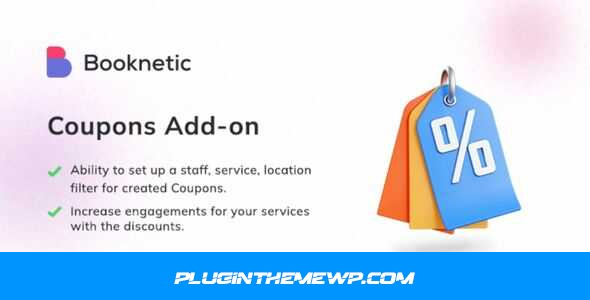
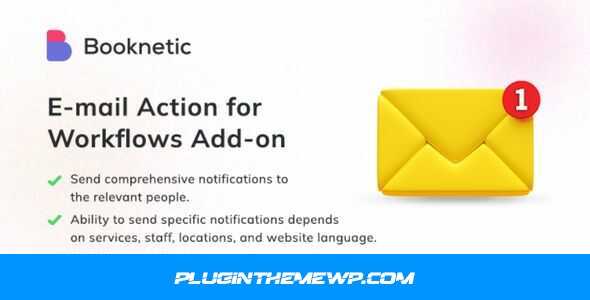
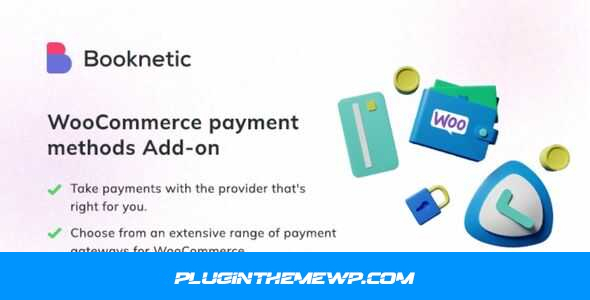

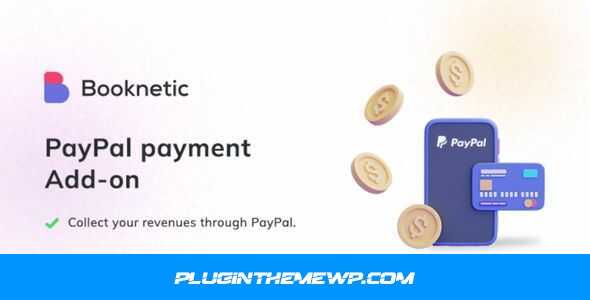
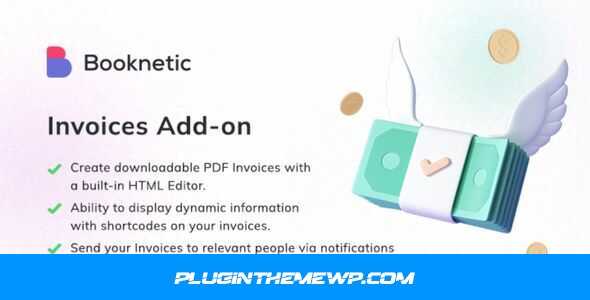

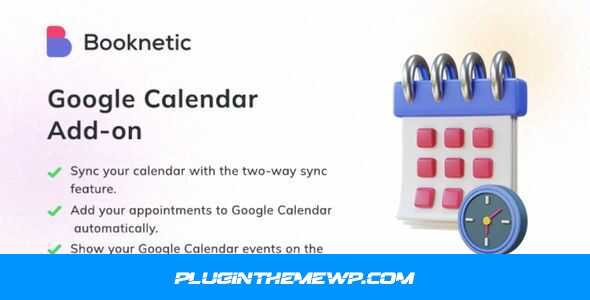
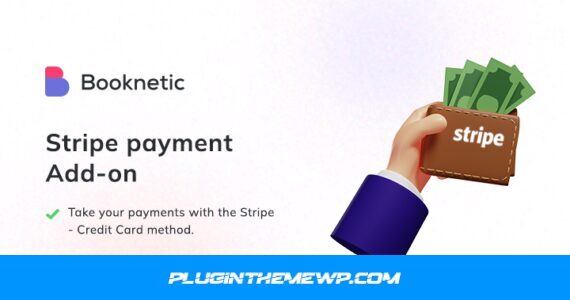
Reviews
There are no reviews yet.